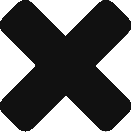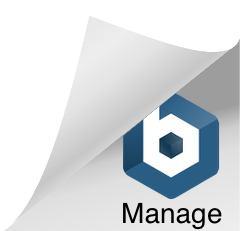How to Download python on your Mac
In most of my blogs, I code in the Python programming language, which is one of the most easiest languages to learn. It’s perfect for beginners, or just anyone looking to learn something new. Here’s a step by step detailed tutorial on how to download Python on your local machine.
Step 1:
Go to https://www.python.org/downloads/ to go to the Python downloads page. Here you should see a button to download the latest version of Python for your machine. In my case it’s Python 3.9.0 on a Mac OS X. Click the button and you should get a file downloaded on your computer.
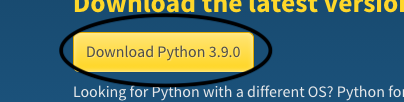
Step 2:
Open the file and your machine should guide you through the steps to fully install the latest version of Python.
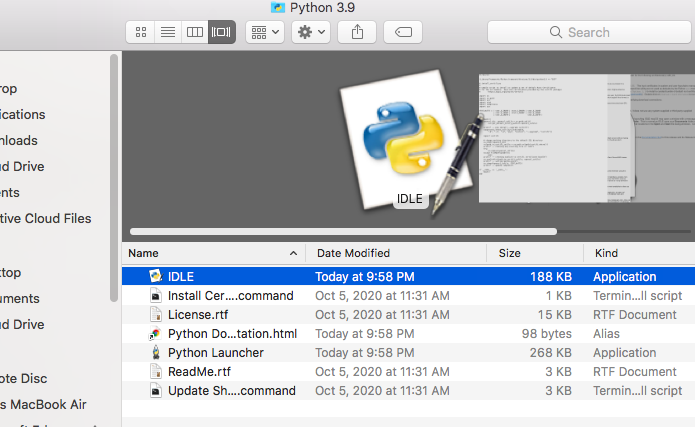
If, upon opening the file in your “downloads” section, you get a message like this:
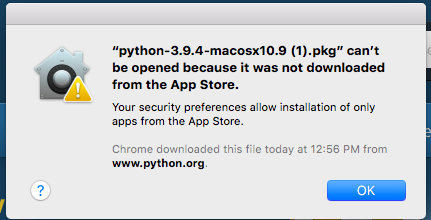
Go to your “System Preferences” app, and select the section that says “Security & Privacy.” Then click “Open” and enter in your Admin Username and Password. Problem solved! Now you can click through the directions on your screen to completely install Python on your local MacBook!
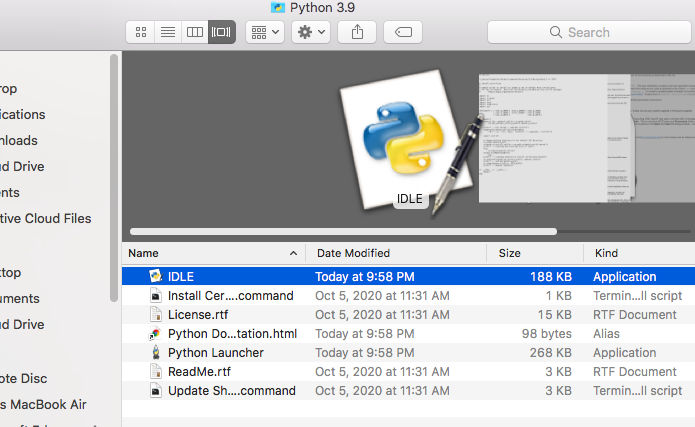
Now you should have all of Python’s file on your computer, and to start coding, you can open up “IDLE” which is a useful little platform where you can start off programming. If you’re already a more experienced programmer, you can use different coding platforms like VS Code, but for beginners, IDLE is perfect!
Have fun using Python on your MacBook!